EA FC 24 best camera settings

In EA FC 24, your camera and visual settings might have a larger impact on your gameplay than you expect. Here's our recommendation for the best settings to help you win more games in 2024.
Best Camera and Visual Settings?
First, go to Game Settings. Then, if you're on PlayStation, press R1; for Xbox, press RB to change tabs. We'll be going through the Camera and Visual settings in this guide.?
These are the most important settings we recommend you to use:
Camera Settings
Single Player Camera: Co-op
Height: 17
Zoom: 3
Far Side Focus: 0
Ball Tracking Speed: 0
Penalty Area Zoom: 0
Power Shot Zoom: 0
Visual Settings
HUD: Indicator
Player Indicator: Player Name
Playstyles+ Overhead Indicators: On
Evolutions Overhead Indicator: Off
Next Player Switch Indicator: On
Score Clock Dropdown: Off
Radar: 2D
Scrolling Line Ups: Off
Connection Monitors: Connection Indicators Only
HyperMotion Insights Overlay: Off
Single Player Camera
We recommend the Co-op setting for single player camera. It provides a wide view of the pitch, minimizing movement and offering stability. Unlike other settings, Co-op camera doesn't track the players or the ball as much, giving you a more consistent experience.
Custom Camera Settings
Under Custom Camera Settings, you can change the Height and Zoom. We suggest a height of 17 and zoom of 3 for a better view of the pitch—giving enough visibility to almost see both sidelines and most of the pitch when the ball is on the far side.?
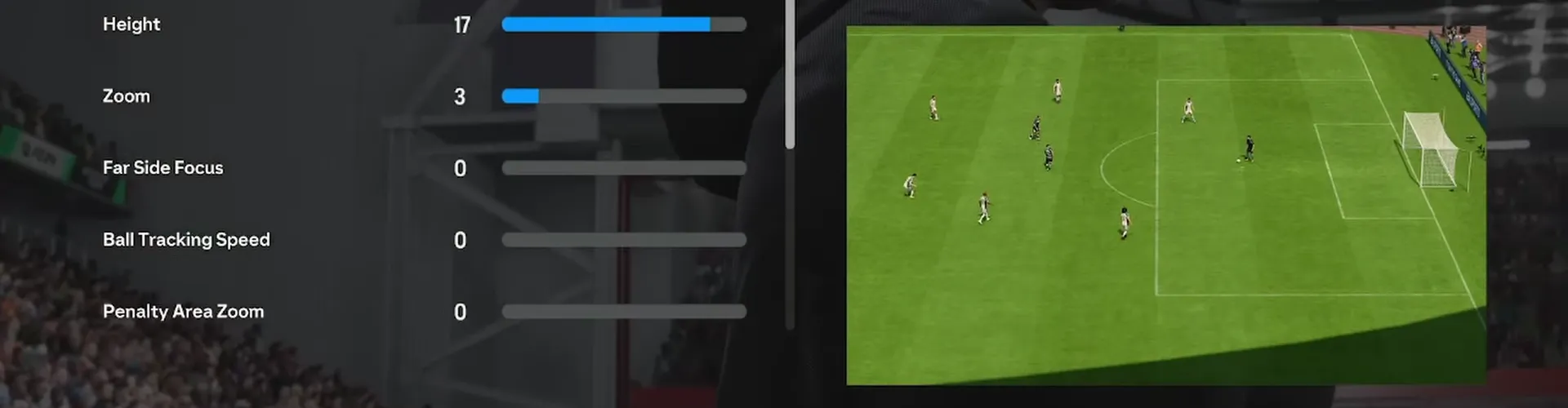
Other Important Camera Settings?
Set Far Side Focus to zero to prevent undesired zooming, and ensure Ball Tracking Speed is also at zero for instant tracking without delay. Keep the Penalty Area Zoom and Power Shot Zoom off for a consistent camera angle, particularly in crucial moments near the goal.?
Visual Settings
Under Visual Settings, use Indicator for HUD. This places details like player's name and shot power above their head rather than in the corners. Further, set Player Indicator to Player Name for clear identification during gameplay. Keep Playstyles+ Overhead Indicators on if you want to display useful hints like an icon when making special moves or shots, but definitely turn off Evolutions Overhead Indicator to avoid in-game distractions.?

Other Useful Visual Settings?
Set Next Player Switch Indicator to on for a preview of your next player switch. Keep Score Clock Dropdown off to avoid unnecessary visual noise. Change Radar to 2D and color-code your players to white and opponents to red for clarity. Disable Scrolling Line Ups as it can sometimes obstruct the gameplay. For Connection Monitors, use Connection Indicators Only to inform you about network related issues. For Input Overlay, it's up to you if you want to display your controller's input at the top right corner of your screen, but I've got that turned off unless I'm streaming.
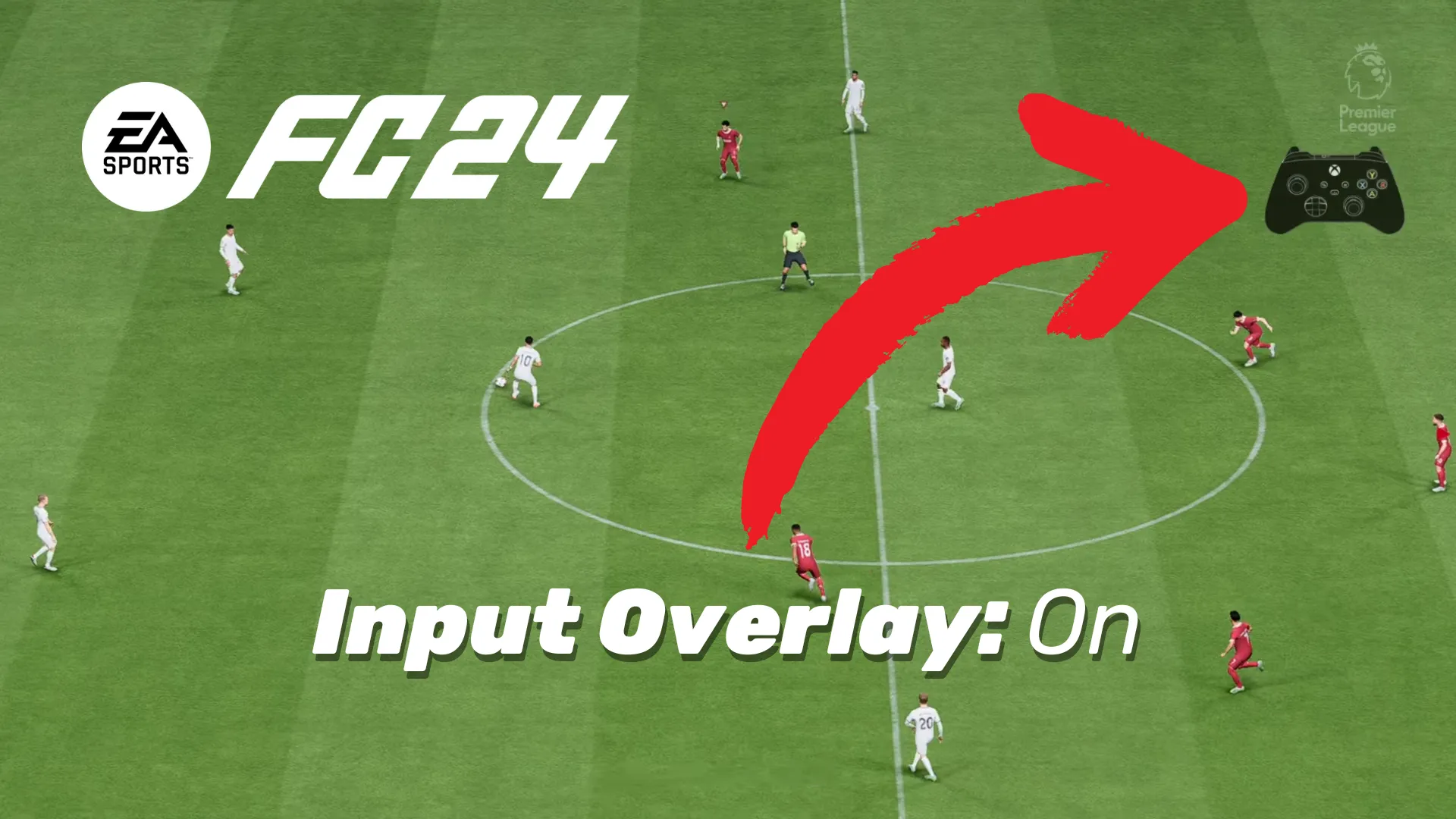
Lastly, turn off HyperMotion Insight Overlays to avoid unnecessary graphics overlaying your gameplay. You especially want to turn it off in case you're experiencing stuttering or lag, as discussed in the EA Games Technical Forums.
These settings should greatly improve your gameplay in EA FC 24, offering a much better view of the pitch and clear, non-distracting visuals.
We hope you see things differently now. Good luck on the pitch!
Popular Pages
Top 5 Sweepstakes Sites







